Users have reported slow charging, quick-draining, and more. However, the most common problem is when Laptops stop charging at all. You can plug in the power for hours and not see any increase in the charge. However, before you fret about visiting a technician, there are some steps you could take that could possibly fix the issue. Read on to find out more.
How to Fix a Laptop that is not Charging?
1. Check The Screen
First of all, you need to ensure that it is not a display problem. Just check if the charger light is on. If it is, then the problem is with the screen. Just connect the laptop to another monitor and see if you can view the desktop. If yes, then you might need to get a new laptop screen.
2. Do a Hard Reset
Usually, Laptops won’t power up if a component is faulty. This is nothing but a self-protective mechanism to prevent any further damage that might happen. As a result, you need to perform a hard reset. For this, you need to manually remove all the memory cards, accessories, battery, power supply. Now, hold the power button for 5 seconds or more. Now, power up the laptop again. If the laptop works, then there is an issue with a component.
Charger Connection
1. Charging Port
First of all, ensure that the charging cable is plugged in properly and it is not loose. Then, check if the charging port is free of dust. Use a cotton swab to get rid of any dust if any. Moreover, there is a possibility that a part of the charging port might have got damaged. If that is the case, you will have to get it repaired.
2. Power Outlet
It could also be possible that the issue lies with the power outlet. There might be voltage fluctuations or so. Try powering on a different device like a smartphone on the same outlet and see if there is any difference. Else, you need to try a different outlet.
3. Damaged Charger
If the charger has any cuts or tears on it, that could be the issue. This is especially true in homes with kids and pets. The damage might be a very small one and you might find it hard to spot. The best solution would be buying a new power cord.
4. Faulty Power Button
Perhaps the power button itself might be faulty. You can try powering the laptop without using the button. If it succeeds, then the issue lies with the power button.
Check Out The Battery
1. Battery Life
If your battery is quite old then it might have lost the ability to retain the charge. This is quite common as batteries can only be charged for a finite number of times. You can get a new battery to fix the issue.
2. Improper Charging
While charging, there are some tips to be considered. The best situation is for the battery to be charged at around 880 percent. You need not try to get it fully charged and plug it in for a long period of time. Moreover, it is better to not wait for the charge to be fully discharged for recharging. These tips will help to enhance the battery life.
3. Test The Battery
Start by turning off the laptop and removing the battery. Use a cotton swab to clean up the connectors. Dust might have entered the connection between the Laptop and battery. If this does not work, then the battery cells might be defective. You need to get a new one in that case.
Laptop Turns On But Battery Doesn’t Charge
1. Updating The Battery Drivers
If none of the above methods work, you can try this solution. If you see a plugged-in but not charging error, then it might be time to update the drivers on your battery. Follow the steps below.
Click on the start menu and enter the word “Device Manager” Tap on the “Batteries” option. You can view two options, one is for the AC Adapter and another one for the Battery Right-click on Battery and select the “Update Driver” option.
A window will pop up where you’ll select the automatic driver search button.
2. Allow The Laptop To Cool Down
It is well known that batteries generate heat while working. However, sometimes it could overheat and that will lead to other problems like misinforming the system causing it to display a missing battery, and so on. The best possible solution would be to allow the system to cool down for about 10 minutes before powering it on.
Final Words:
If your laptop is not getting charged, it does not necessarily mean that you would need to replace the battery. There are other things to evaluate before you decide to replace the battery. For any queries regarding the content, do write to us. Comment * Name * Email * Website
Δ



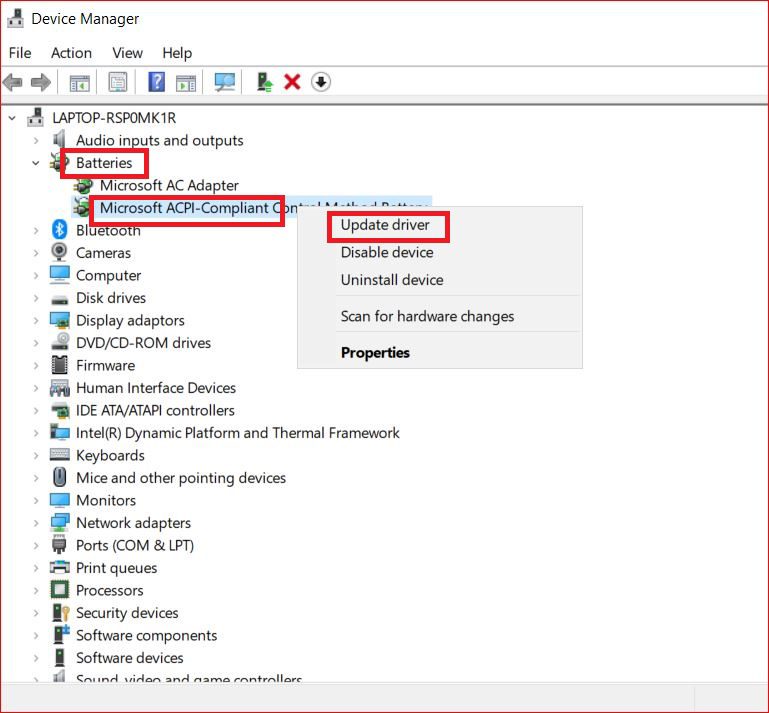
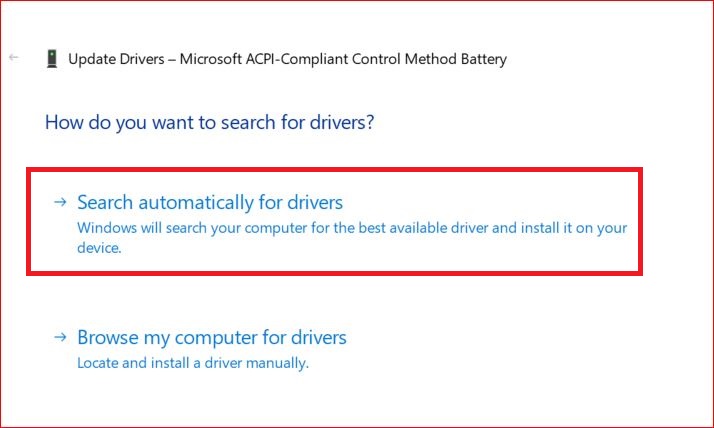


![]()